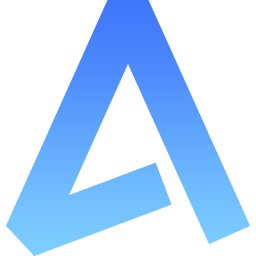Toast 吐司提示
方法
| 事件名称 | 说明 | 参数 |
|---|---|---|
| open | 打开 | function(option: Options) |
Options 有效值
| 参数 | 说明 | 类型 | 可选值 | 默认值 |
|---|---|---|---|---|
| icon | 图标类名 | string | ||
| image | 图片 | object | null | |
| image.url | 图片地址 | string | ||
| image.mode | 图片裁剪模式 | string | aspectFit | |
| image.style | 图片样式 | object | ||
| message | 提示消息 | string | ||
| duration | 保留时长 | number | 2000 | |
| type | 类型 | string | primary / success / error / warning / info | |
| position | 悬浮位置 | string | top / middle / bottom | bottom |
| single | 是否单个显示 | boolean | false |
示例
使用 ref 获取组件实例并添加 ClToast.Ref 类型提示
<template>
<view class="demo">
<cl-toast ref="Toast"></cl-toast>
<cl-button @tap="open">提示</cl-button>
</view>
</template>
<script lang="ts" setup>
import { ref } from "vue";
const Toast = ref<ClToast.Ref>();
function open() {
Toast.value?.open({
message: "Toast 提示"
});
}
</script>
不同类型
配置 type 参数:
<template>
<view class="demo">
<cl-toast ref="Toast"></cl-toast>
<cl-button @tap="open">提示</cl-button>
</view>
</template>
<script lang="ts" setup>
import { ref } from "vue";
const Toast = ref<ClToast.Ref>();
function open() {
Toast.value?.open({
message: "Toast 提示",
type: "primary" // warning error info success
});
}
</script>
不同位置
配置 position 参数:
<template>
<view class="demo">
<cl-toast ref="Toast"></cl-toast>
<cl-button @tap="open">提示</cl-button>
</view>
</template>
<script lang="ts" setup>
import { ref } from "vue";
const Toast = ref<ClToast.Ref>();
function open() {
Toast.value?.open({
message: "Toast 提示",
position: "top" // top middle bottom
});
}
</script>
添加图片、图标
<template>
<view class="demo">
<cl-toast ref="Toast"></cl-toast>
<cl-button @tap="open">图标</cl-button>
<cl-button @tap="open2">图片</cl-button>
</view>
</template>
<script lang="ts" setup>
import { ref } from "vue";
const Toast = ref<ClToast.Ref>();
function open() {
Toast.value?.open({
message: "Toast 提示",
icon: "cl-icon-good-fill"
});
}
function open2() {
Toast.value?.open({
message: "Toast 提示",
image: {
url: "../static/avatar.png",
style: {
height: "120rpx",
width: "120rpx"
}
}
});
}
</script>